AI moves fast. Like, “blink and you’ve missed three new updates” fast. ChatGPT is no exception, rolling out features so fresh you can still smell the pixels. The latest upgrades—Canvas Mode, Projects, and Voice & Vision—are here to make your work smoother, your ideas sharper, and your productivity higher than your coffee-fueled Monday mornings.
If you’re feeling like it’s hard to keep up, don’t worry—I’ve got you. Here’s a friendly walkthrough of each feature, what it does, and (most importantly) how to actually use it.
1. Canvas Mode: Your New Creative Playground
Think of Canvas Mode as if Google Docs, a code editor, and an overachieving AI assistant had a baby. It’s a hybrid workspace where you can brainstorm, draft, and edit in a single, beautiful space. No more toggling between tools or copy-pasting your genius ideas from one app to another.
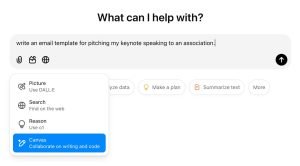
Key Features of Canvas Mode:
- Live Edits: Edit your text, code, or notes right inside the canvas—just click and type.
- Inline Suggestions: Highlight text to get on-the-spot suggestions from ChatGPT. It’s like having a personal editor on call.
- Version Control: Roll back to previous drafts like you’re rewinding a mixtape (look it up, Gen Z).
- Writing & Code Shortcuts: Need to rephrase, expand, or add emojis to your text? Want to debug or translate code? Canvas can handle it all.
How to Use It:
- Open a Canvas by typing “open a canvas” in ChatGPT.
- Add Your Work: Paste in content you’re working on, or start fresh.
- Use Shortcuts & Suggestions: Highlight text and let ChatGPT do the heavy lifting for you.
- Track Changes: Hit “Show Changes” to see edits and updates side by side.
Pro Tip: Working on a long report, article, or code project? Use “Show Changes” to see what’s been added or removed, making it easier to review drafts and avoid “where did that paragraph go?” panic.
2. Projects: Keep Everything in One Place
Ever wish you could Marie Kondo your ChatGPT chats, notes, and files? Wish granted. Projects is your central command center. Instead of having 57 open tabs with “Important ChatGPT Conversation 1, 2, and 3,” you get a single organized space where everything lives.
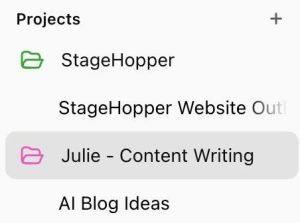
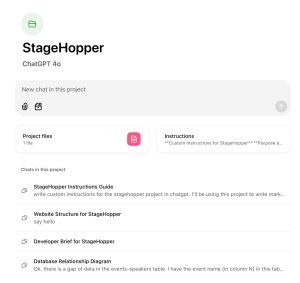
Key Features of Projects:
- Centralized Workspace: Group chats, files, and custom instructions all in one place.
- File Uploads: Drag and drop files directly into your project, and ChatGPT will use them as context.
- Context-Aware Conversations: ChatGPT remembers the files and instructions tied to that project, so you don’t have to re-explain the same thing 12 times.
- Custom Instructions: Tell ChatGPT exactly how you want it to respond inside a specific project. (Formal for client reports, playful for social media posts, etc.)
How to Use It:
- Create a New Project: Click the “+” next to “Projects” in ChatGPT’s web or desktop app.
- Upload Your Files: Drag and drop files or import existing chats into your new project.
- Set Custom Instructions: Want ChatGPT to “use formal language” or “write with humor”? Add it as a custom instruction.
- Keep It All Together: All your project files, chats, and instructions stay in one place.
Pro Tip: For recurring projects (like client deliverables or monthly content calendars), create project templates with pre-set instructions. You’ll save hours of “Did I tell ChatGPT to be formal or playful this time?” confusion.
3. Voice & Vision Capabilities: Talk, Show, and Share
If typing isn’t your thing (or you just like to multitask), Voice & Vision turns ChatGPT into a hands-free, multimedia powerhouse. You can talk directly to ChatGPT, upload images, or even share live screens—all in one conversation.
Key Features of Voice & Vision:
- Voice Conversations: Speak to ChatGPT and hear its reply—like Siri, but smarter.
- Video & Screen Sharing: Share your screen (great for live troubleshooting) or upload images and videos.
- Nine Unique Voices: Choose from nine AI-generated voices, like “Cove” (calm) or “Juniper” (upbeat).
- Interactive Customization: Customize voice speed, tone, and style.
How to Use It:
- Start a Voice Chat: Tap the microphone on ChatGPT’s mobile app or web app.
- Switch Voices: Choose a voice from the available options. You can even switch mid-conversation.
- Upload Images & Screens: Share files, images, or even a live screen during your chat.
- Talk to ChatGPT: Describe what you need, and ChatGPT responds by voice.
Pro Tip: For a clear voice experience, enable “Voice Isolation” on iPhones. It drowns out background noise, so ChatGPT doesn’t mishear “client feedback” as “giant feedback” (been there).
Why These Features Matter: The AI Evolution Is Moving FAST
If there’s one thing I’ve learned from speaking to business leaders around the world, it’s this: Speed beats perfection. The businesses adopting AI tools early are winning bigger contracts, delivering faster results, and staying ahead of their competitors. Here’s why these three new ChatGPT features matter:
1. Speed & Efficiency
You can edit, store, and revise documents faster with Canvas. Organize entire workflows with Projects. Hold hands-free brainstorming sessions with Voice & Vision. These features aren’t “nice-to-haves”—they’re “must-haves” if you want to keep up.
2. Competitive Edge
Master these features before your competitors do, and you’ll become the person everyone turns to for “that cool new AI thing.” You’ll look like a tech visionary (without having to build the tech).
3. Ongoing Evolution
AI updates don’t stop. Features like Canvas, Projects, and Voice & Vision are just the start. Today’s power users become tomorrow’s leaders.
How to Get Started
- Try Canvas Mode: Create a blank canvas for your next big report, presentation, or code project.
- Organize with Projects: Set up projects for client work, content creation, or brainstorming.
- Talk to ChatGPT: Use Voice & Vision to chat, share, and screen-share in real time.
Final Thoughts
AI isn’t slowing down, and neither should you. ChatGPT’s Canvas Mode, Projects, and Voice & Vision are here to make your work smarter—not harder. Embrace them now, and you’ll be light-years ahead of everyone still stuck in “AI is confusing” mode.
So, which feature are you most excited about? Are you a Canvas Creator, a Project Pro, or a Voice Visionary? Drop a comment below and let me know—I’d love to hear which one you’re diving into first. And if you’re ready to explore AI deeper, maybe it’s time to bring me in for a session with your team. (Yes, that’s a shameless plug—but it’s also true.)
You’ve got this. I believe in you. Now go crush it. ?



